
Fantasy Warrior - Blackletter inspired pixel font
A downloadable font
Fantasy Warrior is a (*very loosely) Blackletter/90s Dragonlance game inspired 11x11 pixel font. It contains support for Latin, Cyrillic, and Korean (Hangeul). Fixes and tweaks may occur over time, but there are currently no plans for any significant further development. If you find any mistakes or have need for any additional characters, feel free to leave a comment below!
Characters
Current Version 0.002 - Small Fixes
Latin: Basic Latin, Latin-1 Supplement
Cyrillic
Korean: Hangul Syllables, Hangeul Compatibility Jamo
General Punctuation: quotes, double quotes
This font may contain errors or may have stylistic issues. Please check back periodically for future updates.
License
Attribution 4.0 International (CC BY 4.0). You can use this font in both personal and commercial products, and also make modifications as long as you attribute Douglas Vautour (Burpy Fresh). Please let me know if you decide to use this font in your project! I'd love to see it! Please post screenshots in the comments!
*This font will always be free, but I may ask for donations in the future. At that point, if you have found this font useful, please feel free to donate. :)
Recommended Attribution
"Fantasy Warrior Font" by Douglas Vautour (Burpy Fresh) is licensed under CC-BY 4.0.
| Updated | 23 days ago |
| Status | Released |
| Category | Assets |
| Release date | Dec 25, 2024 |
| Rating | Rated 5.0 out of 5 stars (3 total ratings) |
| Author | Burpy Fresh |
| Made with | Unity, Unreal Engine, Godot, Adobe Photoshop, Adobe After Effects, Adobe Illustrator |
| Tags | cyrillic, Fonts, free, Indie, korean, otf, Pixel Art, ttf |
| Asset license | Creative Commons Attribution v4.0 International |
| Average session | A few seconds |
| Languages | Catalan; Valencian, Danish, German, English, Spanish; Castilian, Spanish; Latin America, Finnish, Faroese, French, Irish, Icelandic, Italian, Korean, Dutch, Portuguese (Portugal), Portuguese (Brazil), Romanian Moldavian Moldovan, Swahili, Tswana |
Download
Install instructions
Use as any other TTF file.
Windows - Open the Windows Font Viewer. This is usually done by double clicking on the font file. Click on the Install button.
Mac - Drag font file into the ~/Fonts folder.
Unity Usage Notes
In the Font Asset Creator in TextMeshPro, using a Sample Size (Point Size) of 11, padding to 1px, setting Render Mode to RASTER, and turning off "Get Font Features" will give the best results.
Using the entire font will require a large mesh size (around 1024 x 2048), and will take hours to process on "Optimum" settings.
After creating the Font Asset, tap the arrow on its icon to expand, go to the Atlas, and set the filter mode to "Point". This will stop any rounding and keep your font looking crisp!
This font displays properly at point sizes that are multiples of 11. Using any other point sizes isn't recommended unless you're intentionally looking for a distorted style.
Development log
- Introducing Fantasy WarriorFeb 27, 2025
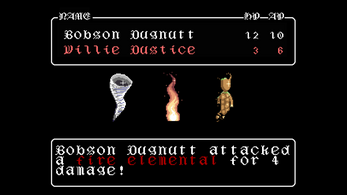
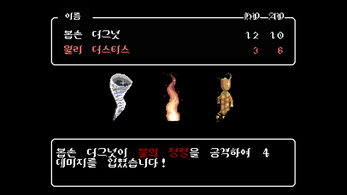

Leave a comment
Log in with itch.io to leave a comment.